
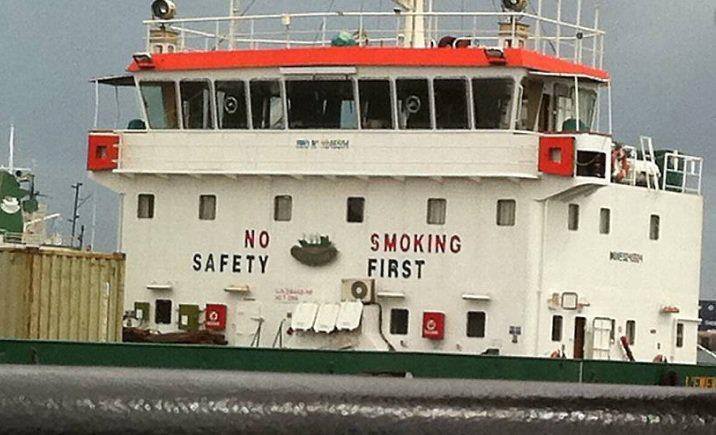
Totally fair point.

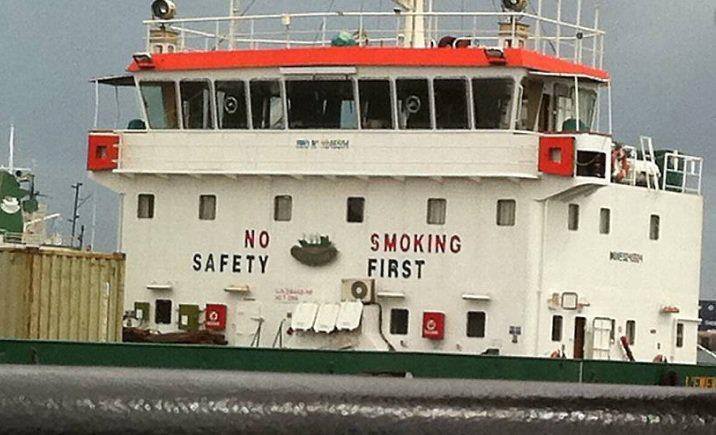
Totally fair point.

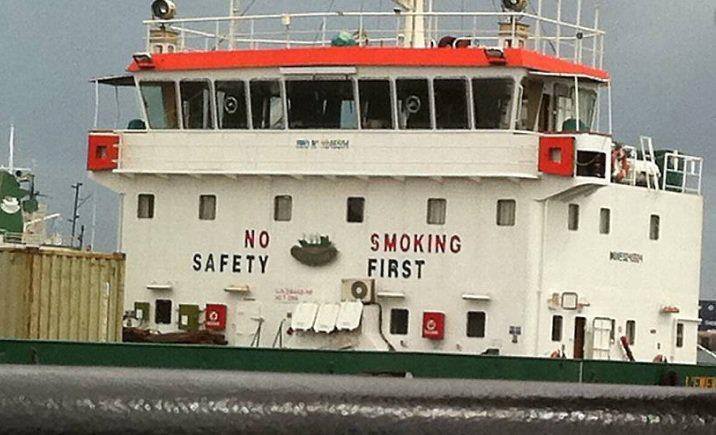
For anyone that’s interested since someone covered up the QR code for seemingly no reason.


This is exactly what happens when the system is based on lowest bid contracts.


They should, but they are in on the take so they won’t.


They are trying to “save face” by shit talking while refusing to show any true evidence that their product does not impact performance.
People are tired of it so they stop buying games that have Denuvo. Denuvo needs to look like a sound investment, but it’s bleeding out because it really isn’t, and companies are likely losing more than they are actually gaining via sales because of Denuvo, thus some companies are distancing themselves and Denuvo is losing money.


I was unaware that there are were two from that time period.
There’s another one in Okinawa which is now known as Peace Prayer (or Memorial) Park.
https://en.m.wikipedia.org/wiki/Okinawa_Prefectural_Peace_Memorial_Museum


This is pretty helpful to put things into perspective.
I’ve been over here scratching my head at why I’m having problems with ray tracing and I forget that I’m running 2k on a 21:9 monitor.
To be fair though I can run both Doom Eternal and Control maxed out in 2k and I get consistently high frame rates with no issues. Anything else is a toss up though.
Maybe I’ll try dropping down to 1080 and see how that goes.
7800xt
32GB DDR4 3200
Ryzen 9 3900x
Arch Linux


Lego is partnering up with F1 so that checks out.
And OPs “Pstpstpst” requires too much enunciation. Pspsps is where it’s at.
I figured it out.
I was already headed the right direction by using something like this…
<button text=“Hold Enter” ontap=“enterhold” ondoubletap=“enterrelease” />
But for whatever reason it seems to ignore a double tap to release it, maybe I’m just too slow on tapping lol. I changed it to onhold=“enterrelease” and it works like intended.


Coulda just flew to Oregon for that one lol. You can catch them up on haystack rock.
I bet it was still an awesome experience you had none the less.


Panay monitor lizard.
My buddy was trapping monitor lizards for us to eat and we caught one of those. He recognized it and told me that they were endangered.
We did NOT eat it. It went back into the forest, unharmed.


Strange, I guess to be fair I haven’t used their launcher in at least a year or two. Good that you found a solution that works better for you though.


I have a large GOG library, I no longer use their launcher because I’m on Linux and use heroic. However their launcher always worked fine for me.
I don’t recall ever having an issue. Are you sure there wasn’t something underlying going on with your system?


I just downloaded rufus and a mint iso, here’s a couple screen grabs.
Launch rufus, and plug in your usb stick, it should show up under device.

From there click select on the right side. Browse to where you have the ISO you got from the linux mint website and select it.

Once you get back to the other screen hit start.

You shouldn’t need to mess with any settings unless you are using secure boot.
Once that’s done, you should restart and boot from the USB stick. Depending on the model of your laptop there are different methods to get into the bios to change the settings to allow booting from usb. If it goes into grub mode it will look like a command prompt with a few selections. Just hit enter on the first option and it will boot into the live usb.
Once you are in the live usb mode, it’s basically all gui to install, test, etc.
Nowadays the terminal stuff is not really needed for basic use, so you should be able to get spun up pretty easy.


The process is actually simple.
It can be a little daunting at first because it’s new, but don’t let that discourage you. You can mostly ignore the whole mirrors thing, just pick one that is geographically close to you to hopefully get a better download speed. Outside of that, all the mirrors lead to the same file just in a different physical location.
Installing another software to make a bootable drive. You can use Rufus, which has a portable version so there’s no need to install it. I put a link below, there’s one in the downloads list that says portable.
There are plenty of step by step tutorials out there, however since Linux is very open, a lot of guides may give different advice and knowing what to/not to do can feel confusing. (For instance, if you have an SSD in your computer, you really shouldn’t use a swap partition unless you absolutely have to due to limited RAM.) In most cases though you can get by with the defaults when installing something like mint.
That being said. You could simply make the boot stick and try out the live version of the OS before committing to wiping any of your drives to install the OS. Just know that running the live version from the boot stick will be slow, it may take a little time for things to boot which is normal since you are running the os off of a USB stick.
If you would like some help I could try to give you some guidance. I would just want to know the specs/model of your computer so I can make sure I lead you in the right direction.


Capitalism baby. Can’t have you producing your own stuff when the corporations can sell it to you at 10x the price.
Giveaways should not be banned.
It could help to bring more people to your community.
It would be better to have a very simple couple of rules.
No posting the codes outright. Simple mechanic for giving the code out like guess the number, or first to comment. State the source (Steam, GOG, Epic)
Like literally all you need, and yes I’m salty because I was literally just trying to give away a game because I have a code for something that is already in my library.
Don’t ban things that are beneficial to others. “We prohibit giveaways because we cannot be sure that the person holding the giveaway will actually do what they promise.” is not a valid enough reason to ban giveaways. Someone is offering something up, if they don’t commit, then ban them, not the practice of generosity.
Edit: added a comma