In iOS17 they changed the design and made it harder to find.
My Nov challenge isn’t done yet so to see it:
-
On Fitness Summary, scroll to bottom to see Awards.
-
On right side of screen, same line as awards, click on “show more”
-
Scroll to bottom & see “Monthly Challenges”. Mine is showing Oct challenge.
-
In Oct Monthly Challenges tile click “show all”
-
Nov is there.

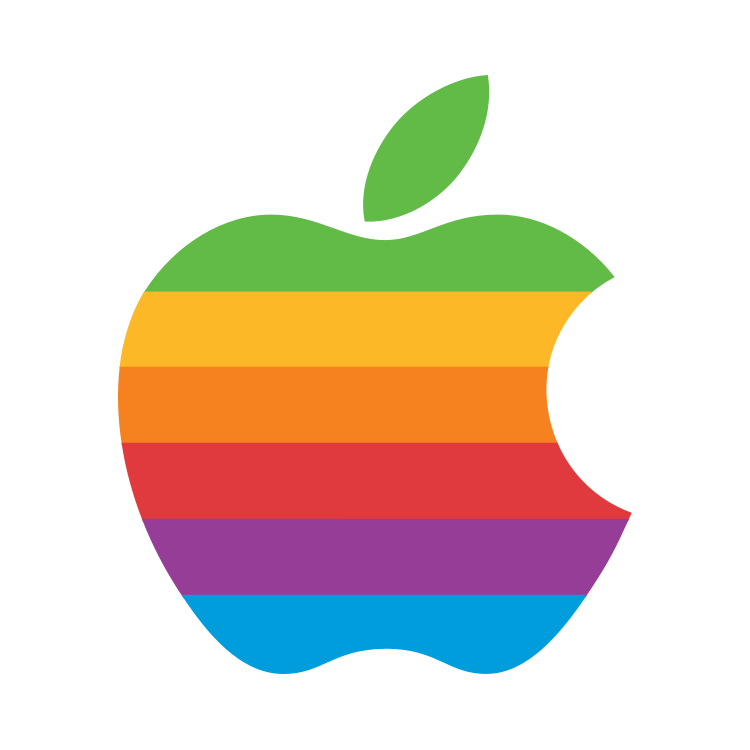
Go into iPhone watch app, scroll to phone & touch. Toggle on settings on for “mirror my iPhone”. On iPhone settings -> cellular toggle on WiFi calling & also calls on other devices. On your watch settings make sure you are on same WiFi network as iPhone.
I can create or respond to txt’s & email w/ my non-cellular watch and also make & receive calls, both at home and away from home. Generally, I prefer using the phone rather than watch for this.
I don’t know that all these settings are necessary since they don’t involve Bluetooth. I’d experiment with them. But when my watch happens to be on a different wifi then none of that stuff works. That could be due to phone being too far away from watch at that moment.